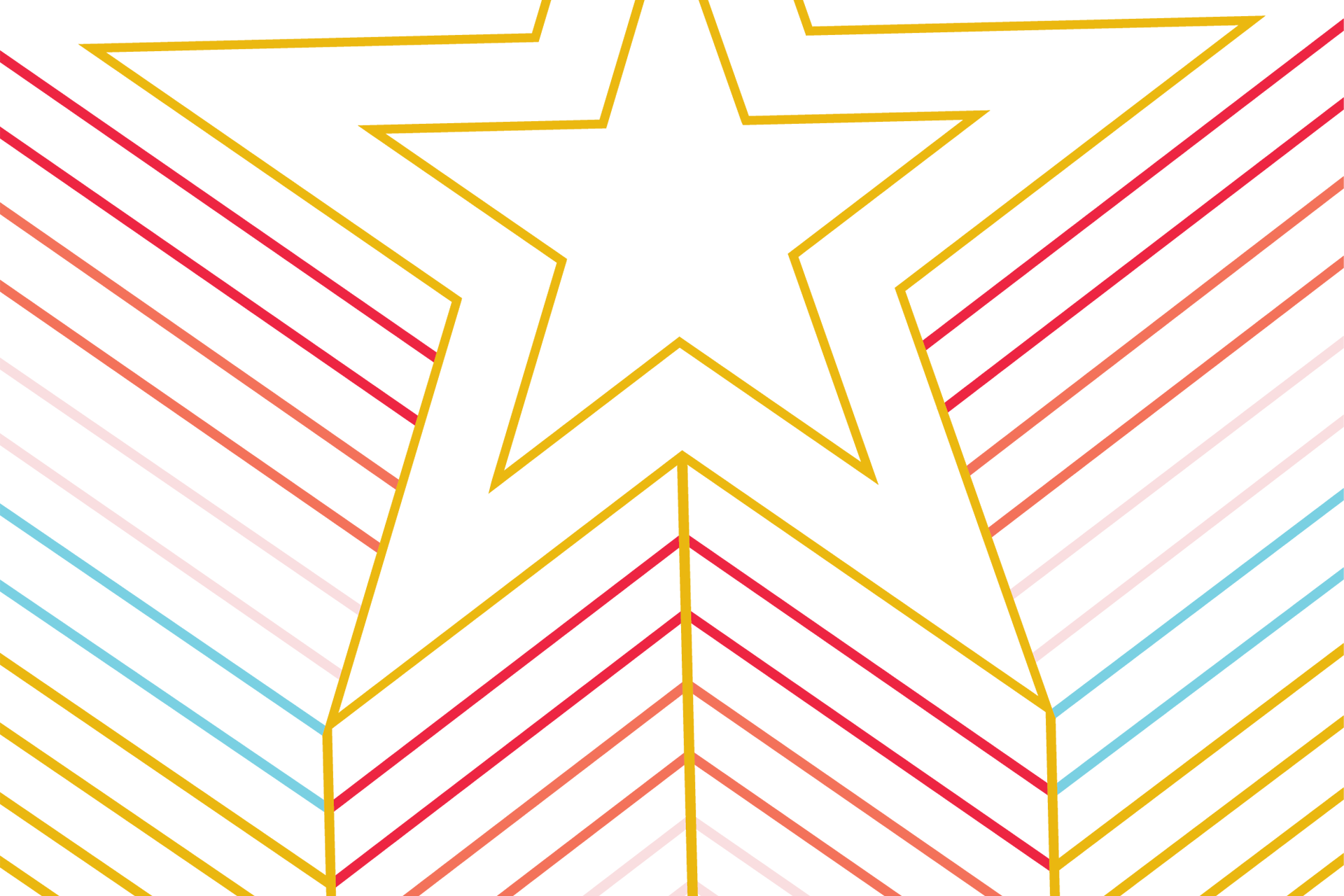Your Participation Matters
Early Academic Progress (EAP) is Texas State University's early grade reporting initiative. Your early grade entry will assist in identifying students who may be struggling and allow a university-wide team of responders to contact and support students proactively.
Your individual course grade is extremely important; we use all grades submitted for each individual student to provide targeted and intentional support. For example, if a student is identified as struggling in multiple courses, they receive different support than a student struggling in one course who may need specific support such as tutoring. Your grade submission lets colleagues from Academic Advising, Success Coaching, SLAC, FirstGen Initiatives, Peer Mentoring, Bobcats Bounce Back, and more rally to support students' success in your class and beyond.
Thank you for supporting our students’ academic success by identifying those who need additional support early in the semester.
There are two ways to report your EAP Grades
Using Canvas
Submitting Early Academic Progress (EAP) grades is quick and easy if your Canvas Gradebook is up to date.
- Look for the “Submit Early Academic Progress” link on the left-hand side of your course site when logged in.1
- Click “Submit Early Academic Progress.”
- Click “Submit Grades.”
- Follow the prompts.
Repeat, as necessary, for other Canvas courses you are teaching.
Using Catsweb
If you’re not using the Canvas gradebook tool, you can submit your EAP grades, referred to as “Midterm Grades” through Catsweb using the instructions below.
- Log into Early Academic Progress with your NetID and password.
- Choose the section for which you want to enter grades from the list of your assigned classes.
- Enter your grades.
- Click ‘Save’.
1: If you don’t see “Submit Early Academic Progress” in the left-hand menu bar of your Canvas Course, follow these steps to add it:
- Click “Settings” on the left-hand side.
- Click the “Navigation” tab at the top of the screen.
- Find “Submit Early Academic Progress” in the hidden items area.
- Drag it to the visible items.
- Click “Save” at the bottom of the page.